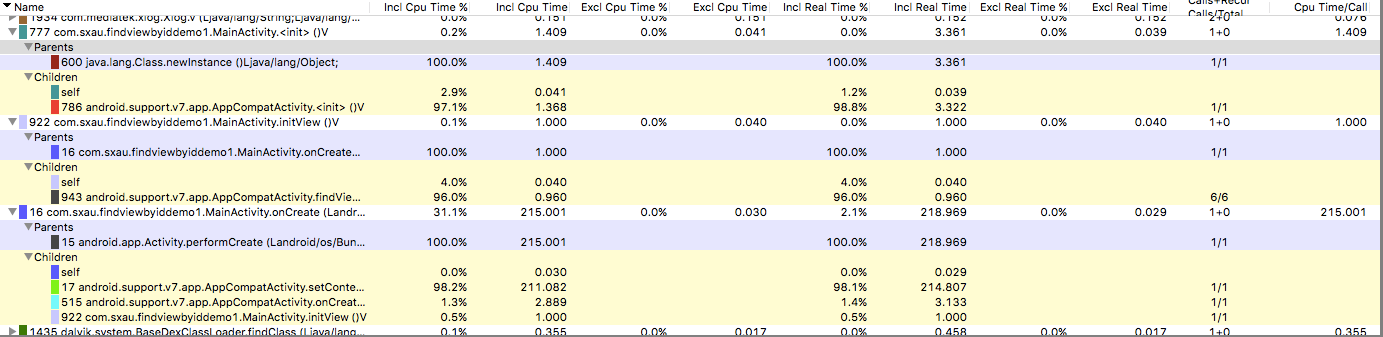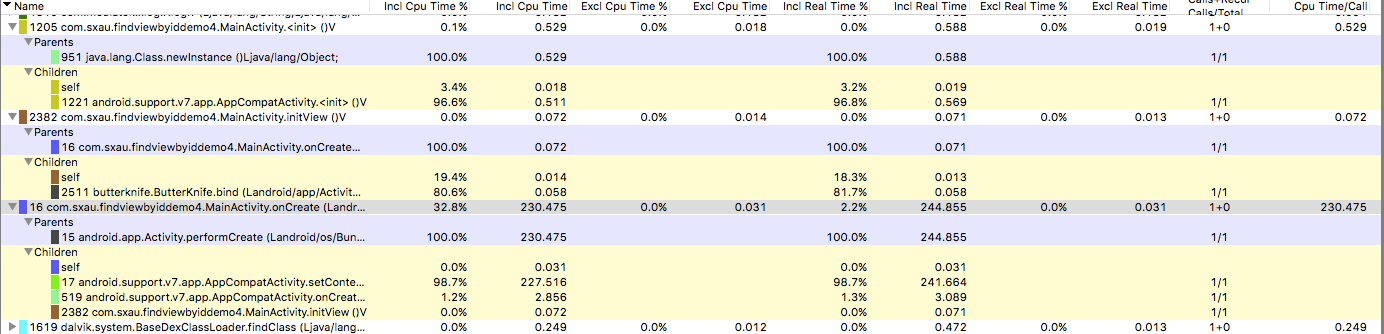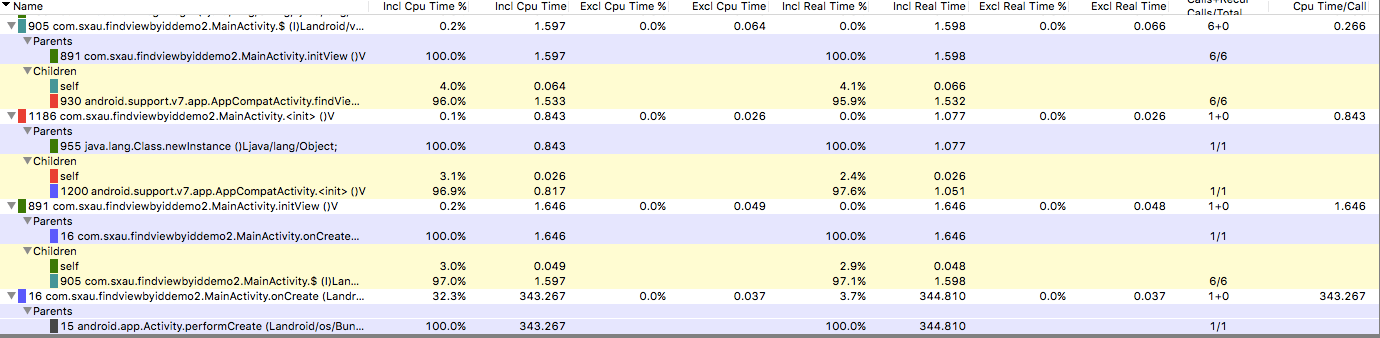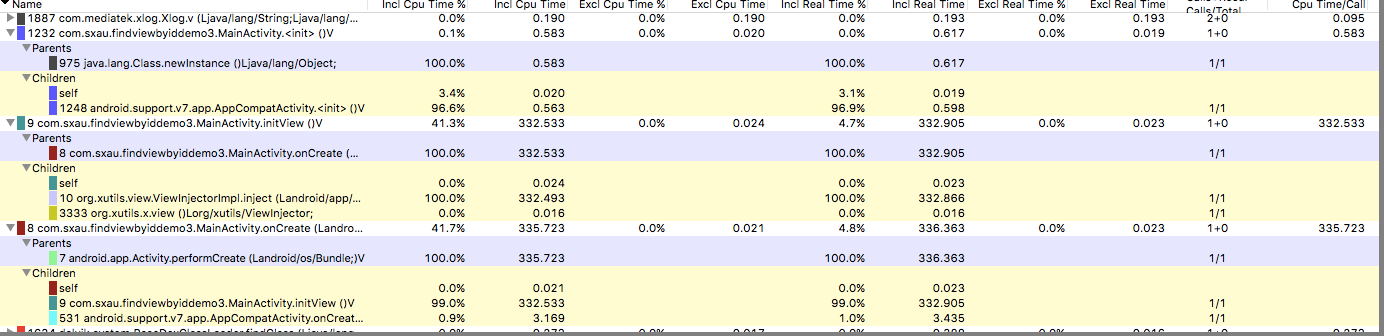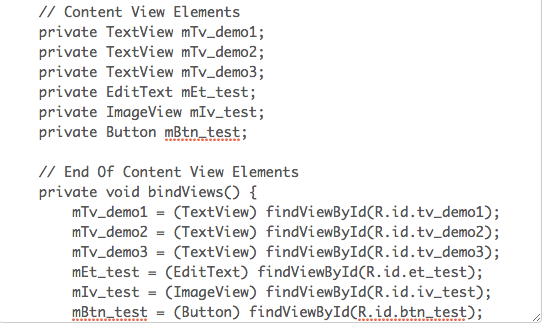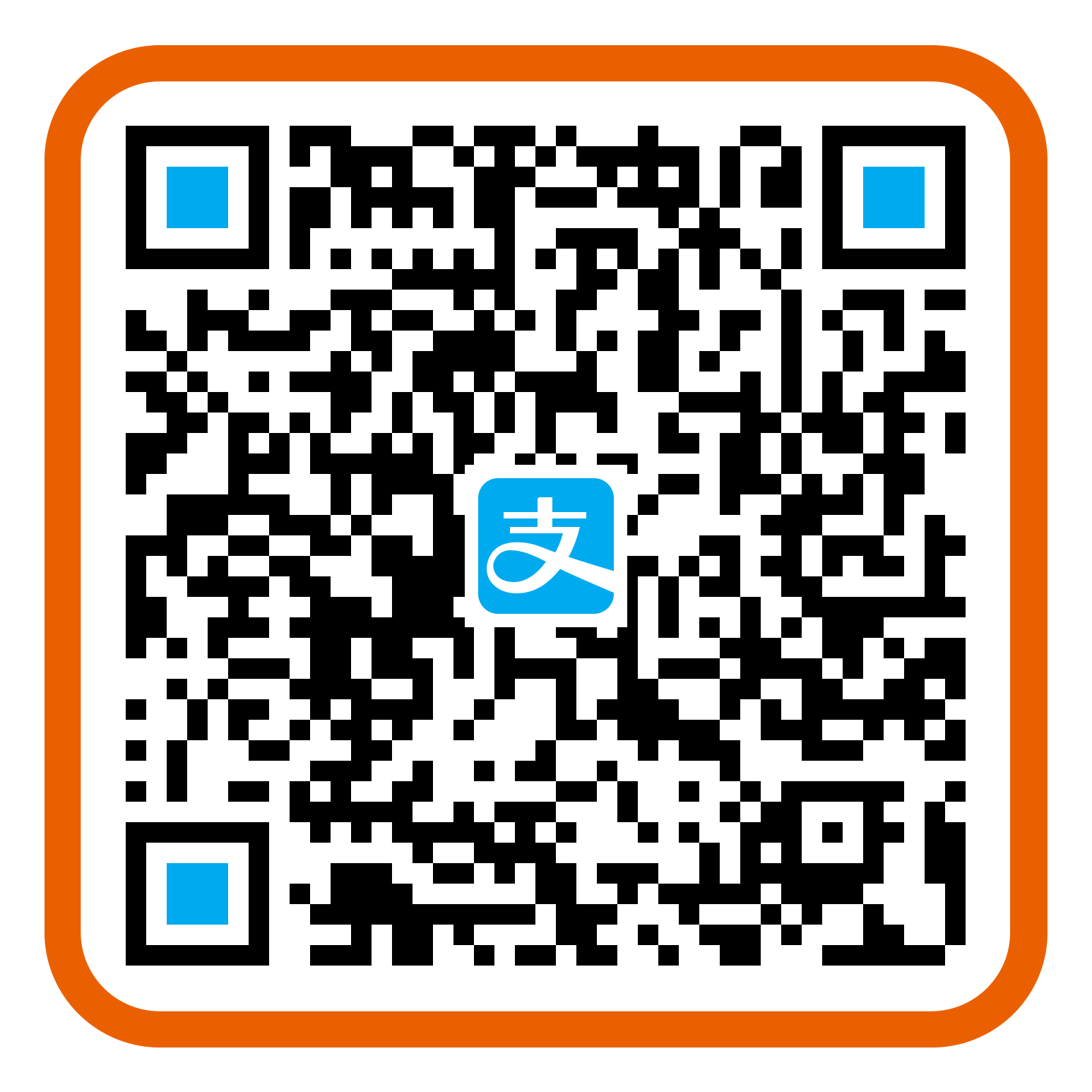0x00 TOC:
常规
注解
泛型
反射
在线生成
DataBinding
源码实现
0x01 常规 这里findViewById作用以及用法就不再叙述了,接触过Android开发的都明白其怎么用,这次主要分析如何提高其性能,并且使用TraceView 分析,如何改善或者节省代码,使开发人员变得更懒。
环境:
1 2 3 Mac 10.11 Android Studio2.0 SDK24
如何使用TraceView监测代码呢,在想要根据的代码片段之间使用以下两句代码,注意添加SD卡权限。当然也可以直接在DDMS中的面板里的Start Method Profiling来监测方法。此次就将代码放置在initView()方法里,以示区别。并且都是启动一次,再结束activity ,然后再启动Activity去比较运行时间。
1 2 3 4 5 6 7 Debug.startMethodTracing("debug_test" ); Debug.stopMethodTracing(); <uses-permission android:name="android.permission.WRITE_EXTERNAL_STORAGE" /> <uses-permission android:name="android.permission.MOUNT_UNMOUNT_FILESYSTEMS" /> adb pull sdcard/debug_test.trace
这里采用的xml文件是这样的,其中包含了几个TextView,ImageView。
1 2 3 4 5 6 7 8 9 10 11 12 13 14 15 16 17 18 19 20 21 22 23 24 25 26 27 28 29 30 31 32 33 34 35 36 37 38 39 40 41 42 43 44 45 46 47 48 49 50 51 52 53 54 55 <?xml version="1.0" encoding="utf-8"?> <LinearLayout xmlns:android ="http://schemas.android.com/apk/res/android" xmlns:tools ="http://schemas.android.com/tools" android:layout_width ="match_parent" android:layout_height ="match_parent" android:orientation ="vertical" android:paddingBottom ="@dimen/activity_vertical_margin" android:paddingLeft ="@dimen/activity_horizontal_margin" android:paddingRight ="@dimen/activity_horizontal_margin" android:paddingTop ="@dimen/activity_vertical_margin" tools:context ="com.sxau.findviewbyiddemo1.MainActivity" > <TextView android:id="@+id/tv_demo1" android:layout_width="wrap_content" android:layout_height="wrap_content" android:text="Hello World!" android:textSize="32sp" /> <TextView android:id="@+id/tv_demo2" android:layout_width="wrap_content" android:layout_height="wrap_content" android:text="@string/textview1" android:textSize="32sp" /> <TextView android:id="@+id/tv_demo3" android:layout_width="wrap_content" android:layout_height="wrap_content" android:text="@string/textview3" android:textSize="32sp" /> <EditText android:id="@+id/et_test" android:layout_width="match_parent" android:layout_height="wrap_content" android:inputType="text" android:textSize="32sp" /> <ImageView android:id="@+id/iv_test" android:layout_width="wrap_content" android:layout_height="wrap_content" android:contentDescription="@string/iv_text" android:src="@mipmap/ic_launcher" /> <Button android:id="@+id/btn_test" android:layout_width="wrap_content" android:layout_height="wrap_content" android:text="@string/tv_btn" android:textSize="32sp" /> </LinearLayout >
string.xml
1 2 3 4 5 6 7 <resources > <string name ="app_name" > FindViewByIdDemo1</string > <string name ="textview1" > test</string > <string name ="textview3" > test2</string > <string name ="iv_text" > 图标</string > <string name ="tv_btn" > btn</string > </resources >
常规的即使用findViewById方法。即:
1 2 3 4 5 6 textView1 = (TextView) findViewById(R.id.tv_demo1); textView2 = (TextView) findViewById(R.id.tv_demo2); textView3 = (TextView) findViewById(R.id.tv_demo3); editText = (EditText) findViewById(R.id.et_test); imageView = (ImageView) findViewById(R.id.iv_test); button = (Button) findViewById(R.id.btn_test);
测试结果如下:
0x02 注解 如何使用注解这种的避免传统的findViewById呢。
很多开源框架已经支持注解了,就以Android Annotations框架为例。
View注解也分运行时注解和编译时注解。
注解利用的原理也不一样,有的是利用反射,比如KJFrameForAndroid, xUtils, afinal, thinkAndroid,有的是利用aapt资源打包。反射自然效率比较低,在反射部分举例分析。
ButterKnife处理注解是在编译的时候,处理了@Bind、@OnClick等这些注解,所以效率比较高。
即:
1 2 3 4 5 6 7 8 9 10 11 12 13 14 @BindView(R.id.tv_demo1) TextView textView; @BindView(R.id.tv_demo2) TextView textView2; @BindView(R.id.tv_demo3) TextView textView3; @BindView(R.id.iv_test) ImageView imageView; @BindView(R.id.btn_test) Button button; @BindView(R.id.et_test) EditText editText; ButterKnife.bind(this );
结果如下:
0x03 泛型 1 2 3 private <T extends View> T $(int resId) { return (T) super .findViewById(resId); }
1 2 3 4 5 6 textView1 = $(R.id.tv_demo1); textView2 = $(R.id.tv_demo2); textView3 = $(R.id.tv_demo3); button = $(R.id.btn_test); imageView = $(R.id.iv_test); editText = $(R.id.et_test);
测试结果:
#####0x04 反射
前面也说过,有些注解框架实现视图注入是利用的反射机制,反射执行的效率是很低的。以xutils为例,测试代码:
1 2 3 4 5 6 7 8 9 10 11 12 13 14 15 16 17 18 19 20 21 22 @ContentView(R.layout.activity_main) public class MainActivity extends AppCompatActivity @ViewInject(R.id.tv_demo1) TextView textView1; @ViewInject(R.id.tv_demo2) TextView textView2; @ViewInject(R.id.tv_demo3) TextView textView3; @ViewInject(R.id.btn_test) Button button; @ViewInject(R.id.iv_test) ImageView imageView; @ViewInject(R.id.et_test) EditText editText; @Override protected void onCreate (Bundle savedInstanceState) super .onCreate(savedInstanceState); x.view().inject(this ); } }
在DDMS的测试结果如下。
0x05 在线生成 Convert your Android XML layouts into a set of declarations and binds to save you all that manual typing. Enter a prefix for your fields, choose the scope paste in your XML and hit generate. Select “verbose” to find out why any fields are skipped.
http://android.lineten.net/layout.php
生成的结果如图所示。
0x06 DataBinding DataBinding是谷歌官方推出的一款数据绑定框架。
使用起来比较方便,只需要在build.gradle文件里添加以下代码片段。
1 2 3 4 5 6 android { .... dataBinding { enabled = true } }
具体的使用方法,网上也有很多,比如精通 Android Data Binding ,以及官方文档 。
1 2 3 4 5 6 <layout xmlns:android ="http://schemas.android.com/apk/res/android" > <data > <variable name ="user" type ="com.sxau.findviewbyiddemo5.User" /> </data > //界面代码 </layout >
然后Activity里可以使用MainActivityBinding binding = DataBindingUtil.setContentView(this, R.layout.main_activity);进行数据绑定。
前面的类即是根据xml文件名自动生成的。
其中可以实现单向数据绑定。
0x07 源码实现 想了那么多避免传统的findViewById的方法,有的性能差不多,有的性能比较低,但是官方基础实现永远是性能最快的。
1 2 3 4 5 6 public final View findViewById (int id) if (id < 0 ) { return null ; } return findViewTraversal(id); }
其中调用了findViewTraversal()方法。
1 2 3 4 5 6 protected View findViewTraversal (@IdRes int id) if (id == mID) { return this ; } return null ; }
我们通常是在Activity里findViewById(),所以需要看Activity代码。
1 2 3 public View findViewById (@IdRes int id) return getWindow().findViewById(id); }
getWindow()的对象是继承ViewGroup的,在ViewGroup里,重写了findViewTraversal()方法:
1 2 3 4 5 6 7 8 9 10 11 12 13 14 15 16 17 18 19 20 21 22 protected View findViewTraversal (@IdRes int id) if (id == mID) { return this ; } final View[] where = mChildren; final int len = mChildrenCount; for (int i = 0 ; i < len; i++) { View v = where[i]; if ((v.mPrivateFlags & PFLAG_IS_ROOT_NAMESPACE) == 0 ) { v = v.findViewById(id); if (v != null ) { return v; } } } return null ; }
其中维护了一个View数组,然后从中遍历匹配,从而找到View对象。